To add or upload referrers via CSV in your referral program, you have to go to the dashboard. When you scroll down, you will get an option of "add referrers." Once you click on it, you will see the below screen.
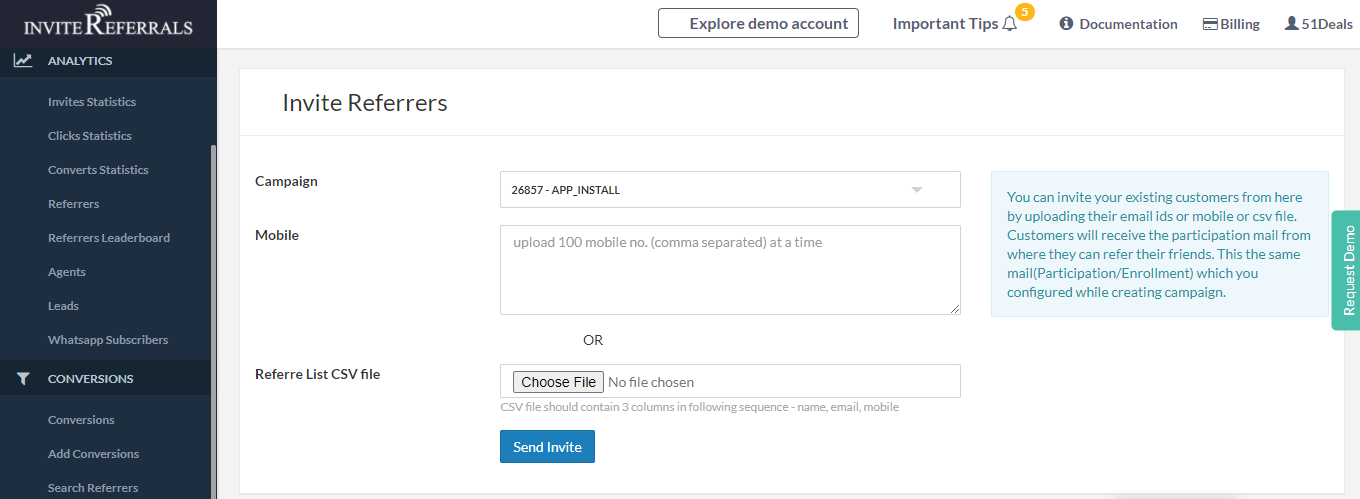
Now, you have to choose the relevant campaign name. After that, you will have two options,
1. You can use 100 Mobile/Email (comma separated), as shown in the above screenshot.
Note: You can change the user identifier. (i.e., mobile or email id). To change that, you need to visit profile settings > basic information, select the desired user identifier, and save it.
OR
2. You can directly insert a CSV file that must be having three columns.
- Name
- Mobile
Note: These three columns should be in the same sequence( name.email, mobile). You can only upload upto 100 referrers at a time.
This article on uploading referrers via CSV is relevant for assignment writing, especially for students researching digital marketing, referral programs, or data management topics. It provides clear, step-by-step instructions that can be cited or analyzed in assignments related to marketing automation or CRM systems. For students seeking guidance in presenting such technical processes accurately, a cheap assignment service can offer structured examples and formatting help to ensure clarity and academic standards are met.